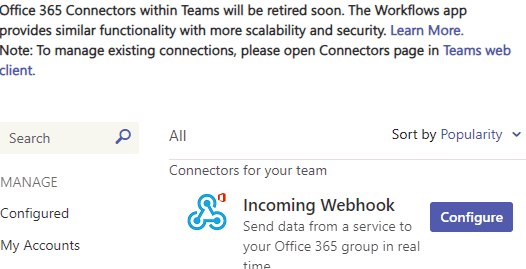
Webhooks can be either Connectors or Workflow types. Microsoft has announced that they will retire Connectors in 2025.
Microsoft has published instructions for creating an incoming webhook.
Before continuing, it is best to familiarize yourself with the Microsoft Instructions published here. Microsoft has announced that it is retiring Microsoft 365 Connectors in 2025. The following instructions may no longer work when this method is retired.
If you already have a Connector set up and it is working, copy the URL and paste it into the Webhook URL field when setting up a Webhook.
Navigate to the Team and Channel you wish to post to. Click on the ... on the far right of the channel name and then select Manage Channel.
In the Connectors section, click the Edit button.
In the list of Connectors, find the Incoming Webhook section and click on the Configure button.
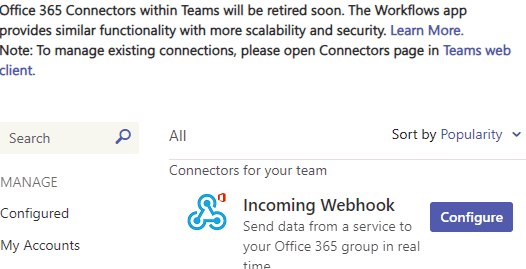
Type the name of the Incoming Webhook and click the Create button.
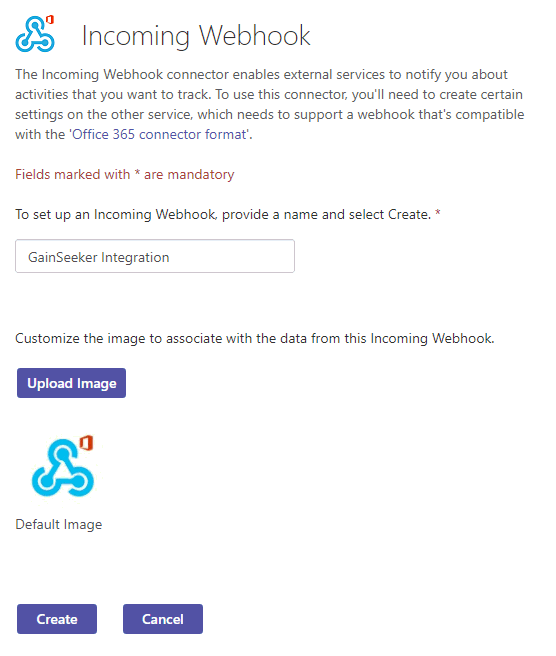
Copy the URL field, this is what you will enter in the Webhook URL field in the GainSeeker Administration module. Then click the Done button.
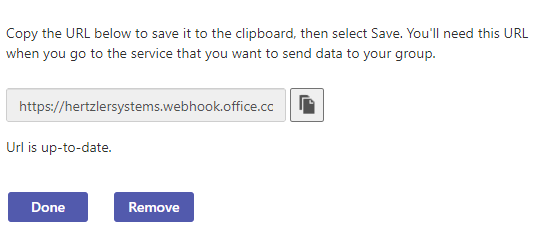
Set up the Webhook in GainSeeker and test it.
As of 10/14/2024, the following instructions are a method to create a Workflow Webhook. Before continuing, it is best to familiarize yourself with the Microsoft Instructions published here.
In Microsoft Teams, click on the Workflows app.
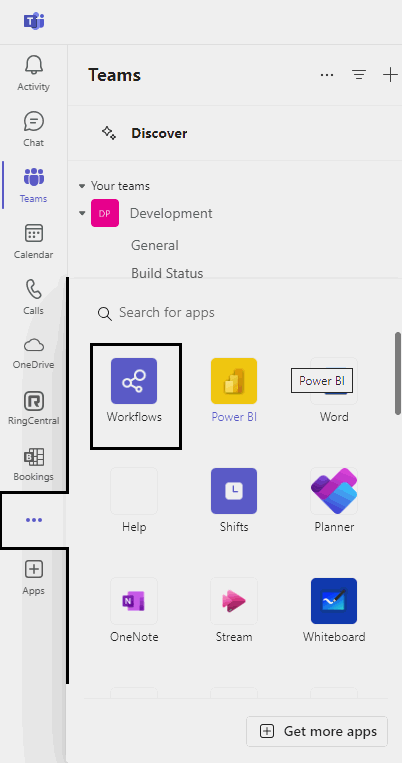
On the Workflows home page, click on New Flow button.
Select the template Post to a channel when a webhook request is received.
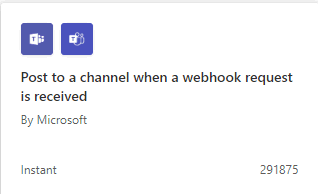
Give the Workflow a name and click the Next button.
You will be asked to select the Team and Channel for this workflow to post to. After selecting the Team and Channel, click the Create flow button and then the Done button..
Go back to the Workflow Home page. A list of existing workflows will be available at the top of the screen.
Find the workflow that you just created and click it. This will go to the workflow detail page for that workflow.
Click the Edit button in the top left corner.
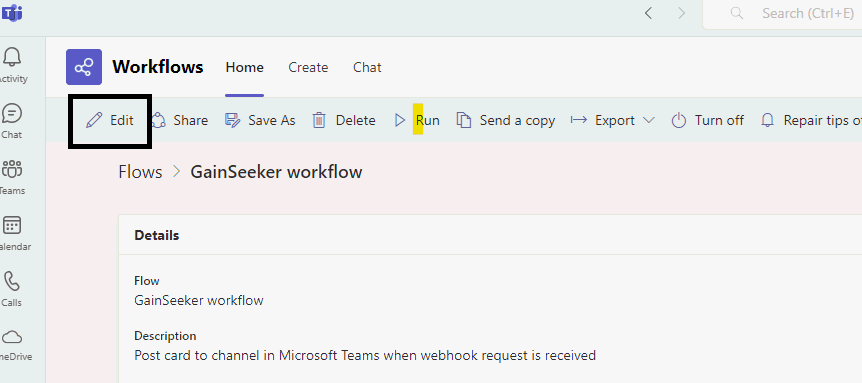
Make sure the Who can trigger the flow? is set to Anyone.
Copy the HTTP POST URL field, this is what you will enter in the Webhook URL field in the GainSeeker Administration module.
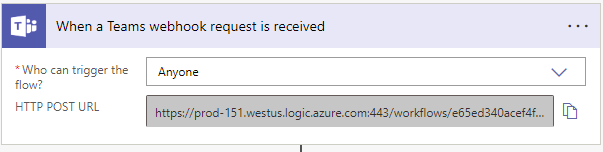
Edit the Post card in a chat or channel section.
Set the Post as field to User.
Verify the Team and Channel are correct.
In the Adaptive Card field, verify that it is set to Content.
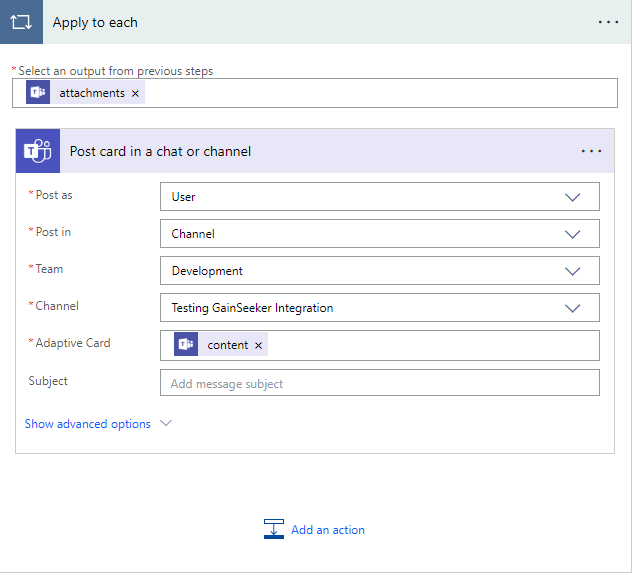
Click the Save button at the bottom of the screen.
Set up the Webhook in GainSeeker and test it.